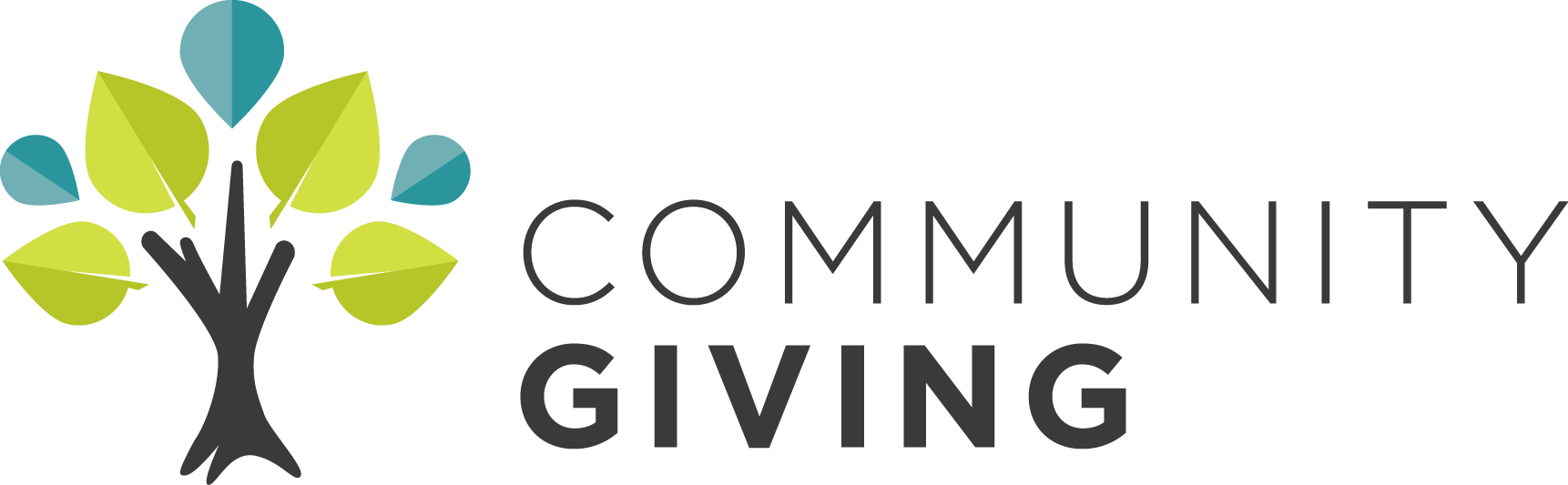Scholarship Management System
Returning User
If you have already used the CommunityGiving Online Scholarship system, but have forgotten your password, visit the CG-SMS then click “Forgot Your Password?” and follow the instructions.
Create An Account
.01
Review
Review the guidelines and description for the scholarship. Gather the listed items below that are needed.
1. Full name, Address, Phone Number
2. Email address (please use one that you plan to use until September)
.02
Create Account
- Click here to be taken to the login page
- Click 'Create an Account' on the login page
- Complete all contact information
- Set your login email and password
- An email confirmation will be sent- (Set this email address as a friendly email so you can receive notification about the scholarship decisions.)
- Save a link to this site, your login and password for future reference
.03
Application
- Click 'Apply' in left column
- Answer questions/upload pdf of documents/and request transcript
- Clicking "Save" button at the bottom of the application to save
- Click the "Application Packet" button at the top of page to review before you submit.
- Press the "Submit” button at the bottom of the application.
- Email confirmation will be sent when submitted.
.04
Notification
- All notification about scholarship status will be sent to your login email. All communication will come from CommunityGiving.
- You may also check your account
- Follow up online documents will be required should you receive a scholarship.
Questions? Call 320-253-4380 or email programs@communitygiving.org.